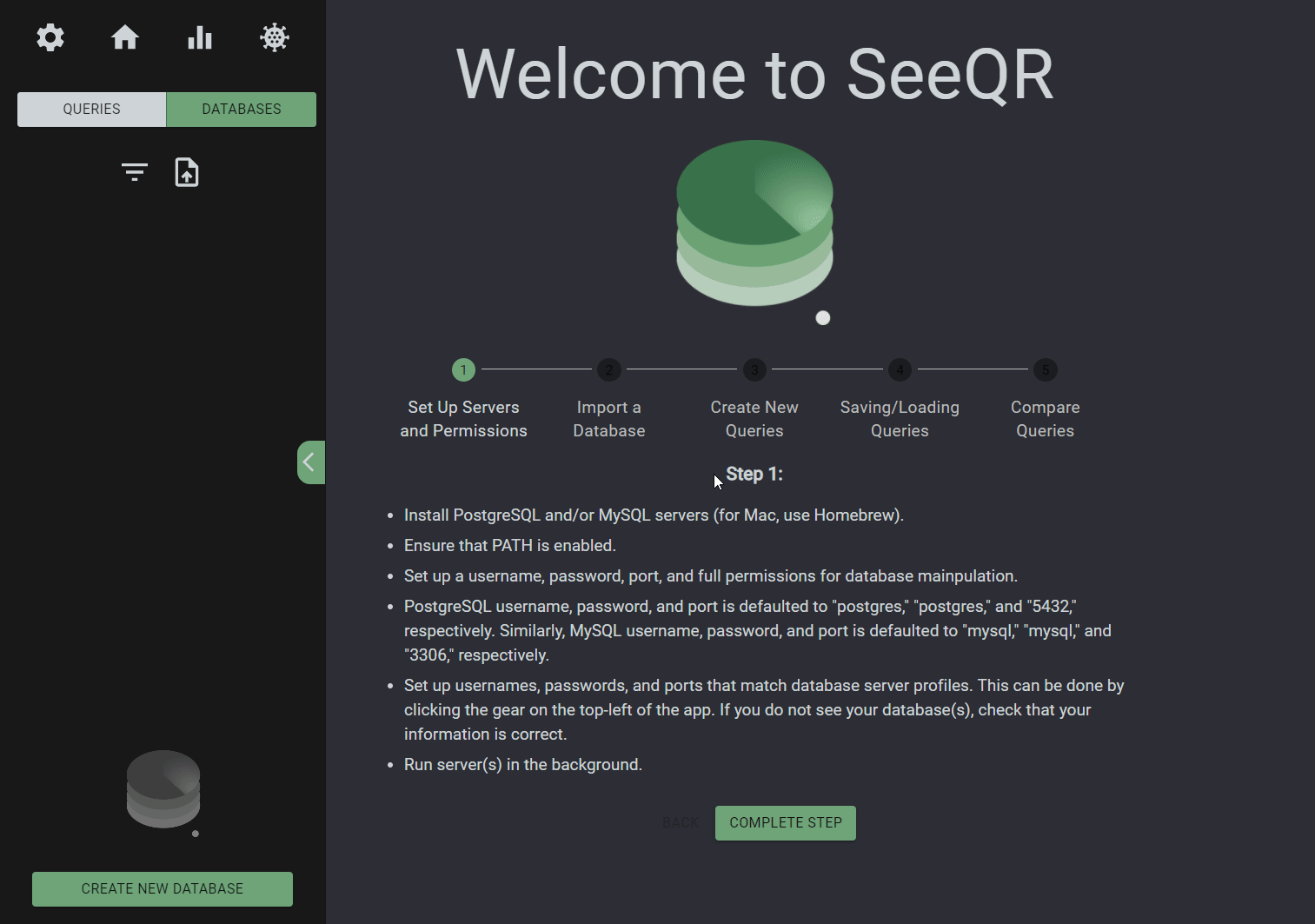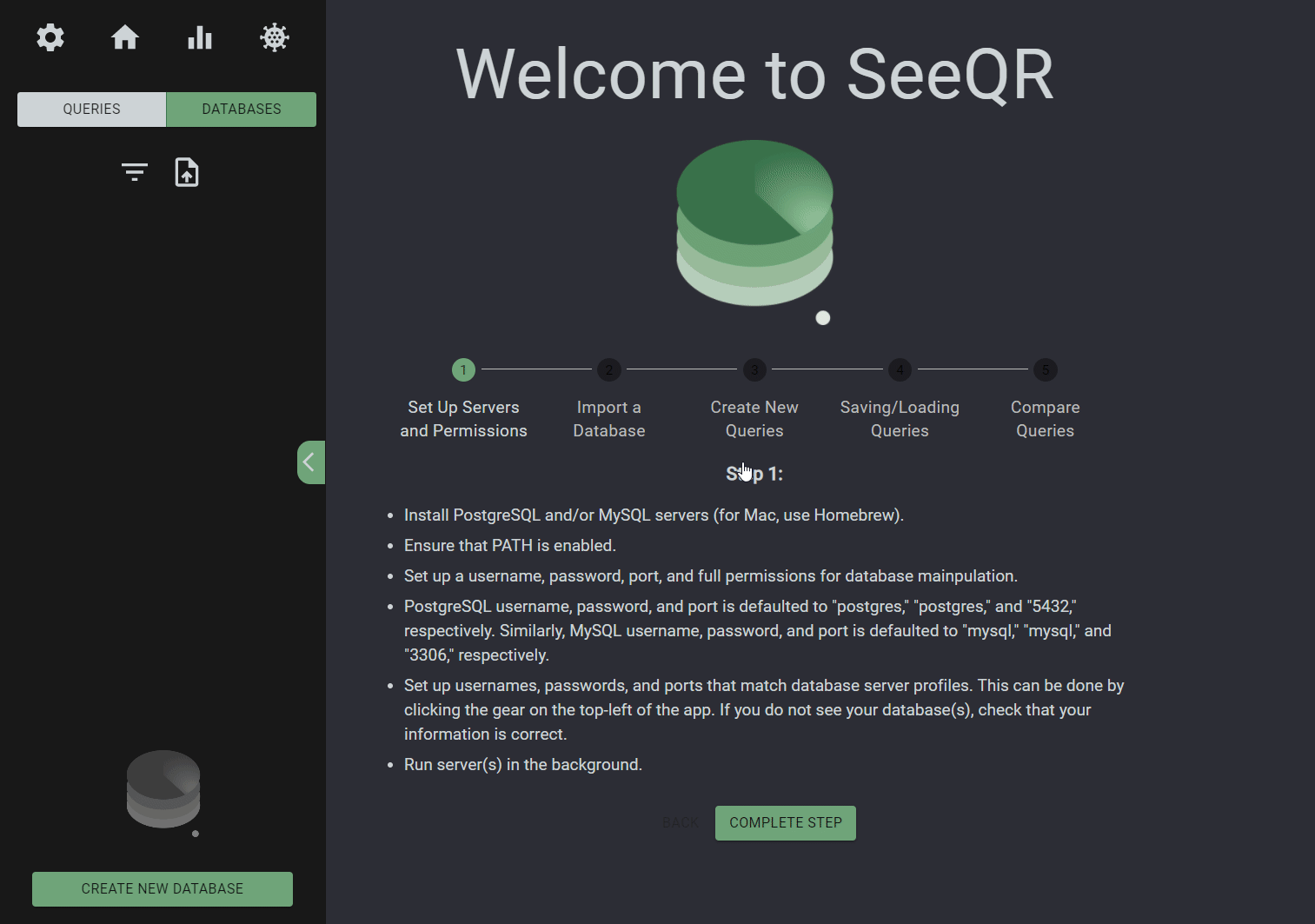Connecting to your Database
Upon opening the SeeQR application, click the gear ⚙️ icon in the upper left to connect to your databases.
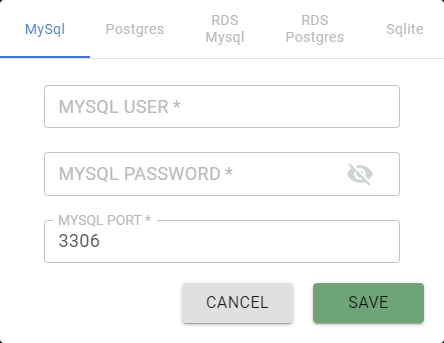
Fill out the appropriate login information for your locally running or cloud instance and press Save. These credentials will be saved locally and the fields will be populated next time you run SeeQR.
Adding, Creating, and Viewing your Databases
Users may view their database by selecting them on the left sidebar pane. Next to the names and database types, there are options to duplicate or drop the databases. The + button allows you to import a SQL or TAR dump file. The green Create New Database button at the bottom allows you to create a new database instance if you are currently connected to one.